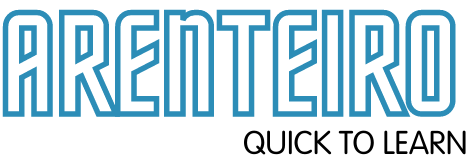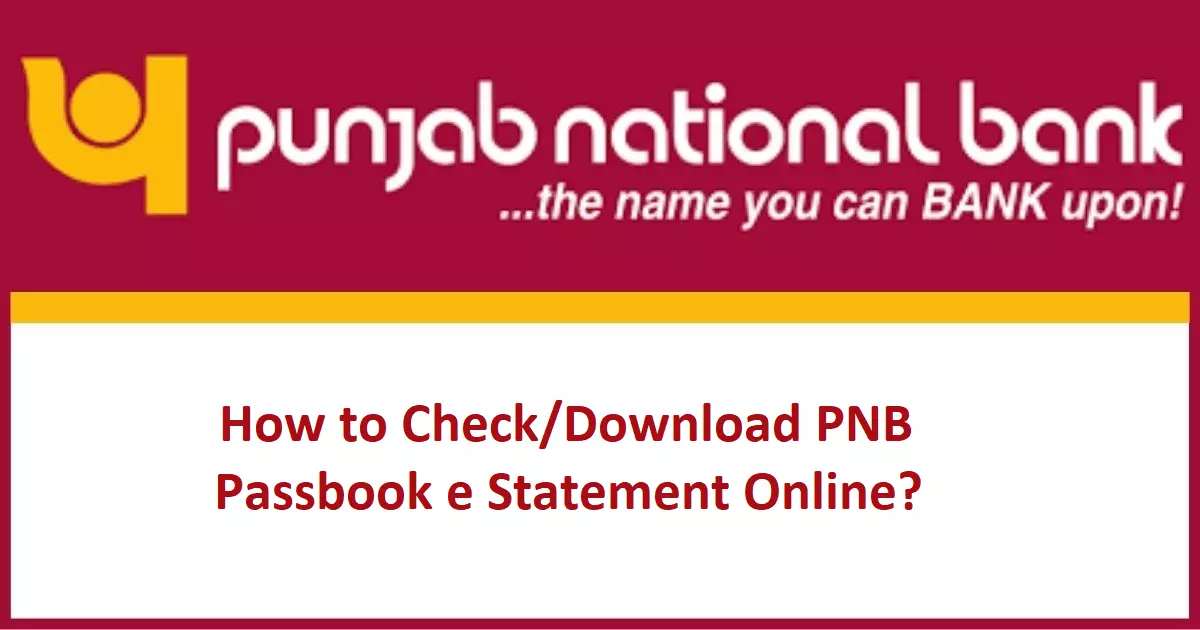A PNB mini statement refers to a concise summary of recent transactions conducted in a Punjab National Bank (PNB) account. It provides details such as the date, description, and amount of the latest transactions, including withdrawals, deposits, and transfers. The mini statement typically covers the most recent transactions, allowing customers to quickly review their account activity and verify the accuracy of transactions. It serves as a convenient way to stay updated on the financial transactions associated with a PNB account without the need for a detailed account statement.
In general, a PNB mini statement provides information about the last 5 to 10 transactions conducted in a Punjab National Bank (PNB) account. The exact number of transactions may vary depending on the specific banking policies and systems in place. However, it is common for PNB mini statements to include the most recent transactions to give customers a snapshot of their account activity.
PNB offers various methods to obtain a mini statement, providing customers with flexibility and convenience. Here are different ways to access a PNB mini statement:
PNB Internet Banking
To obtain a PNB mini statement through internet banking, follow these steps:
- Visit the official website of PNB and log in to your internet banking account using your user ID and password.
- Navigate to the account summary or account details section, which will provide an overview of your accounts.
- Select the specific account for which you want to generate the mini statement.
- Look for the “Mini Statement” or “Transaction History” option and click on it.
- Choose the desired time period for which you want to view the mini statement. You may have options like the last 5 transactions, last 10 transactions, or a specific date range.
- After selecting the time period, click on the “Generate” or “View” button to retrieve the mini statement.
- The mini statement will be displayed on the screen, showing the details of the recent transactions in your PNB account, including the transaction dates, descriptions, and amounts.
- If needed, you can also choose to download or print the mini statement for future reference.
By following these steps, you can easily access and obtain a PNB mini statement through Internet banking, allowing you to keep track of your recent transactions and account activity.
Mobile Banking App
To obtain a PNB mini statement through the mobile banking app, here’s what you can do:
- Download and install the official PNB mobile banking app from your app store.
- Launch the app and log in using your mobile banking credentials, such as your user ID and password or MPIN.
- Once you are logged in, navigate to the “Accounts” or “Transactions” section of the app.
- Select the account for which you want to view the mini statement.
- Look for the option that says “Mini Statement” or “Transaction History” and tap on it.
- Choose the desired time period for which you want to view the mini statement, such as the last 5 transactions or a specific date range.
- Tap on the “Generate” or “View” button to retrieve the mini statement.
- The mini statement will be displayed on your mobile screen, showing the details of the recent transactions, including transaction dates, descriptions, and amounts.
- If needed, you can also save or take a screenshot of the mini statement for future reference.
By following these steps and using the PNB mobile banking app, you can easily access and obtain a mini statement, allowing you to view the recent transactions on your PNB account conveniently from your mobile device.
Through PNB Balance Check Number
- Ensure that your mobile number is registered with your PNB account. If not, visit your nearest PNB branch and update your mobile number.
- From your registered mobile number, dial the PNB balance check number, which is 18001802222 or 01202490000.
- After the call connects, follow the IVR prompts and select the appropriate options to navigate to the mini statement section.
- Enter your PNB account number and any other required details as prompted by the IVR system.
- Choose the option for a mini statement or recent transactions.
- The IVR system will generate and provide you with the details of your recent transactions, including transaction dates, descriptions, and amounts.
- Listen carefully to the information provided and note down any transaction details if needed.
- The mini statement will be provided to you via the phone call, and you can listen to it as per the instructions given by the IVR system.
PNB ATM
To get a PNB mini statement through a PNB ATM, you can follow these steps:
- Visit the nearest PNB ATM and insert your PNB debit card into the card slot.
- Enter your Personal Identification Number (PIN) using the keypad provided on the ATM.
- From the main menu, select the “Mini Statement” or “Balance Inquiry” option.
- Follow the on-screen prompts and select the account for which you want to obtain the mini statement.
- The ATM will process your request and display the mini statement on the screen.
- Carefully review the transaction details, including transaction dates, descriptions, and amounts.
- If you wish to have a printed copy of the mini statement, some ATMs offer the option to print it. Select the appropriate option if available.
- Collect your debit card and any printed mini statement, if applicable, from the ATM.
By following these steps at a PNB ATM, you can easily get a mini statement of your PNB account, view your recent transactions, and have the option to obtain a printed copy if needed.
PNB Branch
To get a PNB mini statement through a PNB branch, you can visit the nearest PNB branch and follow these steps:
- Carry your PNB passbook and valid identification documents such as Aadhaar card, PAN card, or any other identification proof.
- Approach the customer service desk or the designated counter for passbook-related services.
- Submit your passbook and identification documents to the bank representative.
- Inform the bank representative that you would like to get a mini statement of your PNB account.
- The bank representative will update your passbook by printing the mini statement page that shows your recent transactions.
- Collect your passbook from the bank representative.
- Carefully review the mini statement page in your passbook, which will display the transaction details, including dates, descriptions, and amounts.
- If you have any questions or need further assistance, you can ask the bank representative for clarification.
By visiting a PNB branch and following these steps, you can obtain a mini statement of your PNB account by updating your passbook with the recent transaction details.
These different methods allow PNB customers to conveniently obtain a mini statement and stay updated with their account activity.