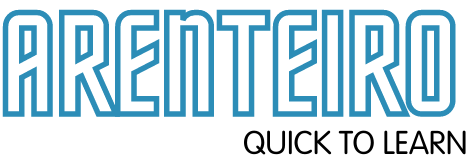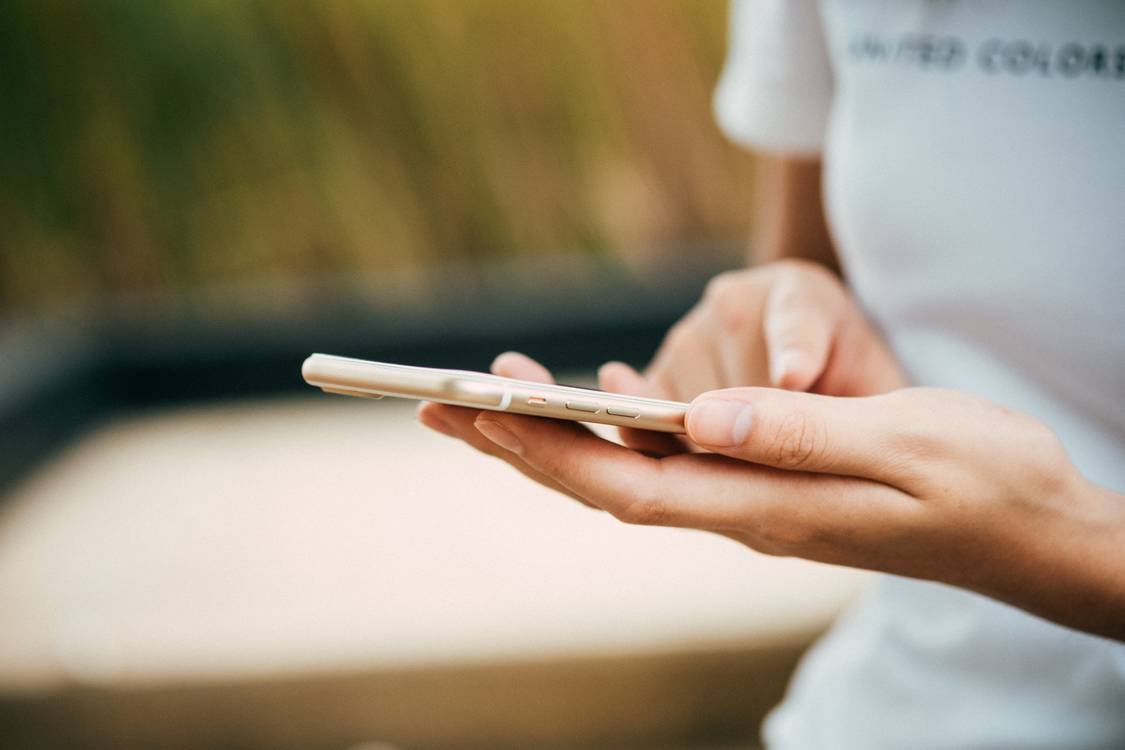When you’re an Apple user, you can use Siri, but if you are a Samsung user, you can use Bixby. For how many years, people who use Samsung phones have been depending on Bixby in controlling different functions of their mobile phones. But there are times that Bixby is annoying either by accident or on purpose.
It’s common for people to accidentally press the button for Bixby or summon this virtual assistant. If that happens, you might wonder if there are ways to deactivate this feature on your mobile device. The answer to that is yes, and it’s quite easy to do that task. So here is a guide on how to disable Bixby on your Samsung phone.
Contents
What is Bixby?
If you are a Samsung user, then you already have an idea of what this feature is. However, there are still a lot of people who have no clue how Bixby works. For those individuals, Bixby functions as your digital assistant through voice commands and buttons. This feature was introduced in the year 2017 on the S8 series.
Turning Off Bixby Using Your Phone Speakers
You can deactivate this feature while using the speaker of your Samsung device by following these instructions:
- Launch Bixby by selecting its dedicated button on your device.
- Press the menu button that you can find in the upper-left corner.
- When you’re on its menu, select the gear button to access the settings for Bixby.
- From that menu, select “Voice wake-up.”
- Then, toggle the command “Use when phone speaker playing” to turn off.
Users can also improve voice recognition for Bixby by going through the exact settings and selecting “Improve voice wake-up accuracy.” Doing it will let Bixby re-record the vocals for better quality and response. In that same setting, users can decide if they will allow this virtual assistant to unlock the device when summoning it.
Turning Off Bixby When Your Device is Locked
There are times that Bixby will activate even if your device is locked. Some users think it’s useful because it enables them to do commands even if they do not use their hands. The best example is if you need this feature to connect to the Bluetooth of the car and play your playlist while you’re driving, then Bixby proves its usefulness.
However, some users find it intrusive and bothersome. And if you are that user, there’s no need for you to worry because you can disable Bixby from activating even if your device is locked. You only need to follow these steps:
- Launch Bixby by selecting its dedicated button on the Samsung device.
- Press the menu button that you can find in the upper-left corner.
- On that menu, select the gear button to access the settings for Bixby.
- Proceed to “Use while phone locked” and turn the settings off.
How to Disable Bixby Voice Feature
Even if you already limit the Bixby button’s functions, you can still summon it using the voice command. Lucky for you, there are ways that you can disable the voice command for Bixby. It means that this digital assistant won’t activate even if you shout, “Hi, Bixby.” You need to follow these steps:
- Launch Bixby by selecting its dedicated button on the device.
- Press its menu in the upper-left corner.
- On that menu, choose Bixby’s settings.
- Tap “Voice wake-up” and hook “Wake with ‘Hi, Bixby” to turn off.
Takeaway
Bixby is a useful and helpful virtual assistant, but there are times that people find it annoying. If you want to disable it, there are many ways to do that, and that includes those steps listed in this article.